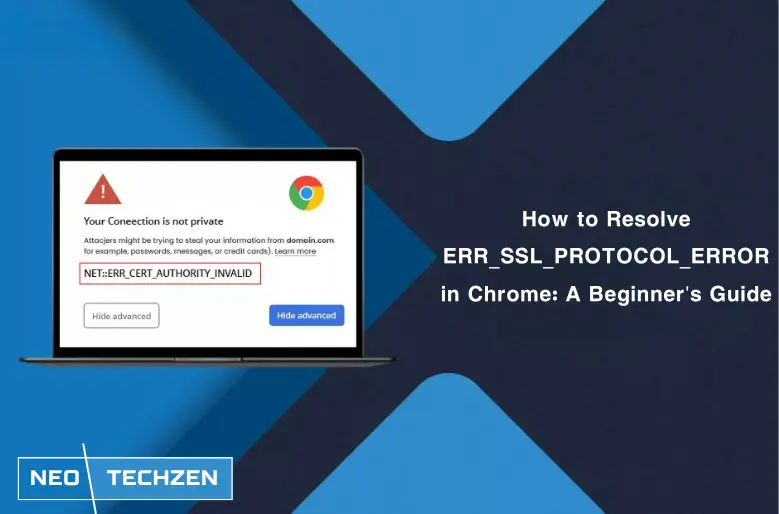You’re surfing your favorite site, and suddenly Chrome flashes “Secure Connection Failed” with that dreaded ERR_SSL_PROTOCOL_ERROR message. It feels like the internet’s locked you out. No matter how many times you refresh, the site won’t load, and you worry you’ve broken something. Breathe easy. In the next few minutes, you’ll understand exactly what’s going on, why it happens, and how to fix it, no geek-speak required.
Table of Contents
What Is ERR_SSL_PROTOCOL_ERROR?
When Chrome shows ERR_SSL_PROTOCOL_ERROR, it means the SSL / TLS handshake, the secret process that creates a secure, encrypted connection, failed due to a protocol mismatch or certificate problem.
In plain English: your browser and the website can’t agree on how to speak securely. So, Chrome stops the connection and warns you.
Why Does This Error Occur?
Several reasons can cause this issue, including:
- Outdated Browser: Using an old browser version may cause problems with newer security standards.
- Wrong System Date & Time: SSL certificates rely on the correct date and time settings.
- Cached Data Conflicts: Stored cookies or cached files might interfere.
- Firewall or Antivirus Settings: Sometimes security software blocks secure connections.
- Website’s SSL Certificate Problems: The website might have expired or misconfigured certificates.
- Network Issues: Public Wi-Fi or proxy settings can also cause SSL errors.
How to Fix It: Step-by-Step Guide
1. Check Your Date and Time Settings
Make sure your computer’s clock matches the actual time. An incorrect date or time can make SSL certificates appear invalid.
- On Windows: Right-click the clock → Adjust date/time → Turn on Set time automatically.
- On Mac: System Preferences → Date & Time → Set date and time automatically.
2. Clear Your Browser Cache and Cookies
Old or corrupted data can cause problems. Clearing your cache helps your browser get fresh files from the website.
- On Chrome: Go to Settings > Privacy > Clear Browsing Data.
3. Update Your Browser
Always keep your browser up to date. New versions support the latest security features and protocols.
4. Disable Firewall or Antivirus Temporarily
Sometimes security apps block SSL connections. Try turning them off briefly to see if that fixes the issue. Just remember to turn them back on afterward!
5. Try a Different Network
Switching from Wi-Fi to mobile data or another network can help if your current connection is causing the problem.
6. Disable Problematic Extensions
Some add-ons might interfere with secure connections. Disable your extensions one by one to identify the culprit.
Chrome menu → More tools → Extensions → Toggle off any new or suspicious plugins.
Quick Fixes for ERR_SSL_PROTOCOL_ERROR in Specific Scenarios
1. Fix ERR_SSL_PROTOCOL_ERROR on Android
- Go to Settings > Apps > Your browser and clear cache and data.
- Check your device’s date and time to make sure it’s accurate.
- Update your Android system and browser app to the latest versions.
- If using a VPN, disable it temporarily and try again.
2. Fixing ERR_SSL_PROTOCOL_ERROR on Localhost
- Make sure your local server uses a valid SSL certificate. Self-signed certificates can cause this error.
- Clear your browser cache before testing local sites.
- Try using HTTP instead of HTTPS if SSL is not configured locally.
- Restart your local development environment and browser.
3. ERR_SSL_PROTOCOL_ERROR on All Browsers
- Clear SSL state from your system:
- In Chrome, go to Settings > Privacy and Security > Clear browsing data > Advanced > Select Cached images and files, Cookies and other site data, and Hosted app data, then clear.
- In Chrome, go to Settings > Privacy and Security > Clear browsing data > Advanced > Select Cached images and files, Cookies and other site data, and Hosted app data, then clear.
- Disable all browser extensions to check if any is causing the issue.
- Reset your network settings or flush DNS cache (via command prompt/terminal).
- Temporarily disable antivirus/firewall and test again.
What is Reaper Scans?
Reaper Scans was a popular scanlation website hosting fan-made translations of manga, manhwa, and webtoons. On May 9, 2025, it officially shut down after receiving a cease-and-desist from Kakao Entertainment for unauthorized distribution of licensed content.
How It Worked
- User uploads & groups: Volunteer translators uploaded raw scans and fan-translated chapters.
- Categorization: Content organized by title, genres, and release date, with a search interface for readers.
- Community & Discord: Active Discord server for announcements and reader feedback.
Pros & Cons of Reaper Scans
| Pros | Cons |
| Wide selection of untranslated titles | Legal risks and moral issues around piracy |
| Free access for readers worldwide | Frequent domain takedowns and downtime |
| Community-driven updates | Potential malware/adware from untrusted ads |
Tips for Safe Browsing and Avoiding SSL Errors
- Prefer official platforms: Use licensed services like Manga Plus, Webtoon, Crunchyroll Manga to support creators.
- Use HTTPS-only mode: In Chrome, enable Always use secure connections to block insecure sites.
- Keep software updated: Regularly update your browser and OS to patch SSL/TLS vulnerabilities.
- Ad-block & tracker blockers: Install reputable extensions like uBlock Origin to reduce malicious ads on fan sites.
FAQ
Why does ERR_SSL_PROTOCOL_ERROR only appear on Chrome?
Chrome enforces stricter SSL/TLS policies (like disabling SHA-1) than some browsers, so errors surface there first.
Can I ignore this error and continue?
No, bypassing the warning can expose you to man-in-the-middle attacks or data theft.
My site visitors report this error. What should I check?
Verify your SSL certificate chain, ensure TLS 1.2+ support, and confirm no firewall is blocking port 443.
Reaper Scans is down, where else can I read my favorite titles?
Check official sources or large fan-safe archives like Manga Dex, which partners with scanlators for authorized releases.
Conclusion
You’ve now got a clear roadmap to diagnose and fix the ERR_SSL_PROTOCOL_ERROR, from syncing your clock and clearing SSL state to tuning antivirus and server settings. And while Reaper Scans offered a treasure trove of manga, its shutdown underscores the importance of choosing legitimate reading platforms.
Keep your browser updated, favor secure HTTPS connections, and always support creators through official channels. That way, you’ll enjoy a safer, smoother browsing (and reading) experience, no error messages attached!
Never miss an update! Follow our WhatsApp Channel for exclusive News and Blogs.